|
Note
|
The Grid Community Toolkit documentation was taken from the Globus Toolkit 6.0 documentation. As a result, there may be inaccuracies and outdated information. Please report any problems to the Grid Community Forums as GitHub issues. |
This guide contains information of interest to developers working with GridFTP. It provides reference information for application developers, including APIs, architecture, procedures for using the APIs and code samples.
Before you begin
Feature Summary
Features new in GCT 6.2:
-
None.
Features that continue to be supported from previous versions
-
Chrooting GridFTP server
-
Synchronize datasets
-
Improved failure restart capability in globus-url-copy
-
Stall detection
-
Load balancing in globus-url-copy
-
GridFTP over UDT
-
SSH security for GridFTP control channel
-
Running the GridFTP server with GFork GridFTP
-
Multicasting / Network overlays (EXPERIMENTAL)
-
Netlogger’s bottleneck detection for GridFTP transfers (EXPERIMENTAL)
-
GSI security: This is the PKI based, de facto standard security system used in Grid applications. Kerberos is also possible but is not supported and can be difficult to use due to divergence in the capabilities of GSI and Kerberos.
-
Third-party transfers: Very common in Grid applications, this is where a client mediates a transfer between two servers (both likely at remote sites) rather than between the server and itself (called a client/server transfer).
-
Cluster-to-cluster data movement or Striping: GridFTP can do coordinated data transfer by using multiple computer nodes at the source and destination.
-
Partial file access: Regions of a file may be accessed by specifying an offset into the file and the length of the block desired.
-
Reliability/restart: The receiving server periodically (the default is 5 seconds, but this can be changed) sends restart markers to the client. This marker is a messages specifying what bytes have been successfully written to the disk. If the transfer fails, the client may restart the transfer and provide these markers (or an aggregated equivalent marker), and the transfer will pick up where it left off. This can include holes in the file.
-
Large file support: All file sizes, lengths, and offsets are 64 bits in length.
-
Data channel reuse: Data channel can be held open and reused if the next transfer has the same source, destination, and credentials. This saves the time of connection establishment, authentication, and delegation. This can be a huge performance difference when moving lots of small files.
-
Integrated instrumentation (Performance Markers).
-
Logging/audit trail (Extensive Logging in the server).
-
Parallel transfers (Multiple TCP streams between a pair of hosts).
-
TCP Buffer size control (Protocol supports Manual and Automatic; Only Manual Implemented).
-
Server-side computation (Extended Retrieve (ERET) / Extended Store (ESTO) commands).
-
Based on Standards: RFC 959, RFC 2228, RFC 2389, IETF Draft MLST-16, GGF GFD.020.
Other Supported Features
-
On the client side we provide a scriptable tool called globus-url-copy. This tool can take advantage of all the GridFTP protocol features and can also do protocol translation between FTP, HTTP, HTTPS, and POSIX file IO on the client machine.
-
We also provide a set of development libraries and APIs for developers wishing to add GridFTP functionality to their application.
Deprecated Features
-
None
Tested platforms
| Operating System | Distribution | Version(s) | Architecture(s) |
|---|---|---|---|
Linux |
CentOS |
5, 6 |
i386, x86_64 |
7 |
x86_64 |
||
Fedora |
20, 21, 22 |
i386, x86_64 |
|
Red Hat Enterprise Linux |
5, 6 |
i386, x86_64 |
|
7 |
x86_64 |
||
Scientific Linux |
5, 6 |
i386, x86_64 |
|
7 |
x86_64 |
||
SUSE Linux Enterprise Server |
11SP3 |
x86_64 |
|
Debian |
6, 7, 8 |
i386, amd64 |
|
Ubuntu |
12.04LTS, 14.04LTS, 14.10, 15.04 |
i386, amd64 |
|
Mac OS X |
10.6-10.10 |
i386, x86_64 |
|
Solaris |
OmniOS |
r151006 |
x86_64 |
Windows 7 |
Cygwin |
i386, x86_64 |
|
MingW64 |
i386, x86_64 |
||
While the above list includes platforms on which we have tested GridFTP, it does not imply support for a specific platform. However, we are interested in hearing reports of success or bug reports on any platform.
Backward compatibility summary
Protocol changes since GT 6.0
-
None
API changes since GT 6.0
-
None
Exception changes since GT 6.0
-
Not Applicable (GridFTP is not Java-based)
Schema changes since GT 6.0
-
Not Applicable (GridFTP is not SOAP-based)
Technology dependencies
GridFTP depends on the following GCT components:
-
Non-WS (General) Authentication & Authorization
-
C Common Libraries
-
XIO
GridFTP depends on the following 3rd party software:
-
OpenSSL (version is included in release)
Usage Scenarios
Do you have a need to move large quantities of data rapidly and reliably to remote locations? Globus GridFTP is a software suite optimized for the gamut of data access issues — from bulk file transfer to the details of getting data out of complex storage systems within sites.
Are you concerned about authenticating and authorizing the users? Globus GridFTP supports various authentication and authorization mechanisms. In fact, it is easy to plugin in different authorization mechanism.
Do you need to move data in and out of a complex storage systems? In addition to the POSIX file systems, Globus GridFTP can move data in and out of HPSS and SRB. Capability to access other storage systems can be easily added by implementing a well-defined pluggable interface called Data Storage Interface (DSI).
Do you need transfer huge volume of data and you do not want to babysit the transfer? Use the GridFTP client Reliable File Transfer Service.
Do you need to protect the data while moving it to the remote location? Globus GridFTP provides support for data integrity and data encryption.
Do you need move your data to remote location that is far away and TCP limits the performance? Globus GridFTP supports UDT as an alternate transport protocol for UDT. GridFTP also allows you to use parallel TCP streams.
Do you want to move data from one location to many locations efficiently? Multicasting capability in Globus GridFTP allows you to do it.
Do you have a network link between source and destination that supports much higher data rate than the data rate supported by individual nodes at either end? GridFTP supports cluster-to-cluster data movement – coordinated data transfer using multiple computer nodes at source and destination.
Do you want to limit the resources used for each client connection on the server node? Globus GridFTP can be configured to run with GFork to limit the resource usage. Customized resource control modules can be plugged in easily.
Globus GridFTP has pervasive use in the e-Science Grid community. The high energy physics community in particular has been a huge user from the start. The Relativistic Heavy Ion Collider (RHIC) community in Brookhaven used Globus GridFTP to sustain 600 megabytes per second of data transfer (from Long Island, New York, to Japan) over 11 days.
Frequent large file transfer demands for the British Broadcasting Corporation (BBC) are met by GridFTP. Typical broadcast hour today requires 280 GB for all pre-processed media streams. "Everything in Gridcast is built using Globus Toolkit," said Terry Harmer, Technical Director at the Belfast e-Science Centre, in an interview (http://www.globusconsortium.org/journal/20050816/harmer.html) in '05 with the Globus Consortium Journal. "We use it as a means by which we create, define, and deploy services. We are big users of GridFTP."
Recently, US Department of Energy’s Advanced Photon Source user facility at Argonne transferred more than a terabyte of data (partitioned into lots of small files) to Australia using GridFTP at a rate 30 times faster than traditional data transfer mechanisms such as SCP. The Laser Interferometer Gravitational Wave Observatory (LIGO) project moved 1.5 Terabytes of data from University of Wisconsin at Milwaukee, USA to Hannover, Germany at a sustained rate of 80 MB/s.
Tutorials
There is an online tutorial available at: http://gridftp.globus.org/tutorials/.
Command Specifications
GCT implemention of GridFTP is based on the following standards: RFC 959, RFC 2228, RFC 2389, IETF Draft MLST-16, OGF GFD.020. In addition to these standards, some additional commands are implemented as well. The specification for one such command Data Channel Security Context (DCSC) is available at DCSC Specification.
Architecture and design overview
GridFTP represents a service that a host is providing. Therefore, the service must be listening on a port waiting for client to request access to that service. This is generally handled one of two ways:
-
Either an application daemon is running listening for connections, or
-
inetd/xinetd is used.
GridFTP Listening
The following list describes the process between the service listening for connection and an exchange of data taking place:
-
These services (application daemon or inetd/xinetd) listen for connections.
-
When a connection is received on a "well known" port such as 2811 for GridFTP, inetd does a fork/exec to start up a GridFTP server process and then does a Switch User (SU) so that the server is running in a user account rather than as root for security reasons. At this point, the client has established a control channel to the server.
-
The client will then send a series of commands to configure or describe the transfer that it wants to take place.
GridFTP Transfer
There are basically four important components of the exchange:
-
The first is security. You must authenticate, and for GridFTP, you must establish encryption on the control channel. The control channel is encrypted by default, though it can be switched off (see the security section for more detail).
-
The second is setup and informational exchanges. The client may specify the type of the file (Binary or ASCII), the MODE of the transfer, he might request the size of a file before transferring it, etc..
-
Third, the information and negotiation for the data channel must be done. How this is handled, depends on whether you are doing a client/server transfer or third party transfer.
-
Finally, a store (STOR), retrieve (RETR), extended store (ESTO) or extended retrieve (ERET) to indicate direction of the transfer and to start data moving.
GridFTP Server and DSIs
GridFTP and DSIs
The following information is helpful if you want to use GridFTP to access data in DSIs (such as HPSS and SRB), and non-POSIX data sources.
Architecturally, the Globus GridFTP server can be divided into 3 modules:
-
the GridFTP protocol module,
-
the (optional) data transform module, and
-
the Data Storage Interface (DSI).
In the GT 6.0 implementation, the data transform module and the DSI have been merged, although we plan to have separate, chainable, data transform modules in the future.
|
Note
|
This architecture does NOT apply to the WU-FTPD implementation (GT3.2.1 and lower). |
GridFTP Protocol Module
The GridFTP protocol module is the module that reads and writes to the network and implements the GridFTP protocol. This module should not need to be modified since to do so would make the server non-protocol compliant, and unable to communicate with other servers.
Data Transform Functionality
The data transform functionality is invoked by using the ERET (extended retrieve) and ESTO (extended store) commands. It is seldom used and bears careful consideration before it is implemented, but in the right circumstances can be very useful. In theory, any computation could be invoked this way, but it was primarily intended for cases where some simple pre-processing (such as a partial get or sub-sampling) can greatly reduce the network load. The disadvantage to this is that you remove any real option for planning, brokering, etc., and any significant computation could adversely affect the data transfer performance. Note that the client must also support the ESTO/ERET functionality as well.
Data Storage Interface (DSI) / Data Transform module
The Data Storage Interface (DSI) / Data Transform module knows how to read and write to the "local" storage system and can optionally transform the data. We put local in quotes because in a complicated storage system, the storage may not be directly attached, but for performance reasons, it should be relatively close (for instance on the same LAN).
The interface consists of functions to be implemented such as send (get), receive (put), command (simple commands that simply succeed or fail like mkdir), etc..
Once these functions have been implemented for a specific storage system, a client should not need to know or care what is actually providing the data. The server can either be configured specifically with a specific DSI, i.e., it knows how to interact with a single class of storage system, or one particularly useful function for the ESTO/ERET functionality mentioned above is to load and configure a DSI on the fly.
See Developing DSIs for GridFTP for more information.
Latest information about HPSS
Last Update: August 2005
Working with Los Alamos National Laboratory and the High Performance Storage System (HPSS) collaboration (http://www.hpss-collaboration.org), we have written a Data Storage Interface (DSI) for read/write access to HPSS. This DSI would allow an existing application that uses a GridFTP compliant client to utilize an HPSS data resources.
This DSI is currently in testing. Due to changes in the HPSS security mechanisms, it requires HPSS 6.2 or later, which is due to be released in Q4 2005. Distribution for the DSI has not been worked out yet, but it will probably be available from both Globus and the HPSS collaboration. While this code will be open source, it requires underlying HPSS libraries which are NOT open source (proprietary).
|
Note
|
This is a purely server side change, the client does not know what DSI is running, so only a site that is already running HPSS and wants to allow GridFTP access needs to worry about access to these proprietary libraries. |
Latest information about SRB
Last Update: August 2005
Working with the SRB team at the San Diego Supercomputing Center, we have written a Data Storage Interface (DSI) for read/write access to data in the Storage Resource Broker (SRB) (http://www.npaci.edu/DICE/SRB). This DSI will enable GridFTP compliant clients to read and write data to an SRB server, similar in functionality to the sput/sget commands.
This DSI is currently in testing and is not yet publicly available, but will be available from both the SRB web site (here) and the Globus web site (here). It will also be included in the next stable release of the toolkit. We are working on performance tests, but early results indicate that for wide area network (WAN) transfers, the performance is comparable.
When might you want to use this functionality:
-
You have existing tools that use GridFTP clients and you want to access data that is in SRB
-
You have distributed data sets that have some of the data in SRB and some of the data available from GridFTP servers.
API Summary
Programming Model Overview
The Globus FTP Client library provides a convenient way of accessing files on remote FTP servers. In addition to supporting the basic FTP protocol, the FTP Client library supports several security and performance extensions to make FTP more suitable for Grid applications. These extensions are described in the GridFTP Protocol document.
In addition to protocol support for grid applications, the FTP Client library provides a plugin architecture for installing application or grid-specific fault recovery and performance tuning algorithms within the library. Application writers may then target their code toward the FTP Client library and, by simply enabling the appropriate plugins, easily tune their application to run it on a different grid.
All applications which use the Globus FTP Client API must include the
header file globus_ftp_client.h and activate the and activate the
GLOBUS_FTP_CLIENT_MODULE.
To use the Globus FTP Client API, one must create an FTP Client handle. This structure contains:
-
context information about FTP operations which are being executed,
-
a cache of FTP control and data connections, and
-
information about plugins which are being used.
The specifics of the connection caching and plugins are found in the "https://gridcf.org/gct-docs/api/6.2/group%5f%5fglobus%5f%5fftp%5f%5fclient%5f%5fhandleattr.html[Handle Attributes]" section of the API documentation.
Once the handle is created, one may begin transferring files or doing other FTP operations by calling the functions in the "https://gridcf.org/gct-docs/api/6.2/group%5f%5fglobus%5f%5fftp%5f%5fclient%5f%5foperations.html[FTP Operations]" section of the API documentation. In addition to whole-file transfers, the API supports partial file transfers, restarting transfers from a known point, and various FTP directory management commands. All FTP operations may have a set of attributes, defined in the operationattr section, associated with them to tune various FTP parameters. The data structures and functions needed to restart a file transfer are described in the "https://gridcf.org/gct-docs/api/6.2/group%5f%5fglobus%5f%5fftp%5f%5fclient%5f%5frestart%5f%5fmarker.html[Restart Markers]" section of the API documentation. For operations which require the user to send to or receive data from an FTP server they must call the functions described in the "globus_ftp_client_data" section of the manual.
The globus_ftp_control library provides low-level services needed to implement FTP clients and servers. The API provided is protocol specific. The data transfer portion of this API provides support for the standard data methods described in the FTP Specification as well as extensions for parallel, striped, and partial data transfer.
Component API
For information on the internationalization API, see C Common Libraries API.
GridFTP Commands
GLOBUS-URL-COPY(1)
NAME
globus-url-copy - globus-url-copy
SYNOPSIS
globus-url-copy [options] SOURCE-URL DESTINATION-URL
DESCRIPTION
The globus-url-copy program is a command line tool for multi-protocol data movement. It supports gsiftp:// (GridFTP), ftp://, http://, https://, sshftp:// and file:/// protocol specifiers in the URL.
OPTIONS
- -help, -usage
-
Print help.
- -versions
-
Print the versions of all modules that this program uses
- -c, -continue-on-error
-
Do not die after any errors. By default, program will exit after most errors.
- -a, -ascii
-
Convert the file to/from ASCII format to/from local file format
- -b, -binary
-
Do not apply any conversion to the files. default
- -f FILENAME
-
Read a list of URL pairs from filename. Each line should contain sourceURL destURL. Enclose URLs with spaces in double qoutes ("). Blank lines and lines beginning with # will be ignored.
- -cd, -create-dest
-
Create destination directory if needed.
- -r
-
Copy files in subdirectories
- -fast
-
Recommended when using GridFTP servers. Use MODE E for all data transfers, including reusing data channels between list and transfer operations.
- -t SECONDS
-
Run the transfer for this number of seconds and then end. Useful for performance testing or forced restart loops.
- -q, -quiet
-
Suppress all output for successful operation.
- -v, -verbose
-
Display URLs being transferred
- -vb, -verbose-perf
-
During the transfer, display the number of bytes transferred and the transfer rate per second. Show URLs being transferred
- -dbg, -debugftp
-
Debug ftp connections. Prints control channel communication to stderr
- -rst, -restart
-
Restart failed ftp operations.
- -rst-retries RETRIES
-
The maximum number of times to retry the operation before giving up on the transfer. Use 0 for infinite. Default is 5.
- -rst-interval SECONDS
-
The interval in seconds to wait after a failure before retrying the transfer. Use 0 for an exponential backoff. Default is 0.
- -rst-timeout SECONDS
-
Maximum time after a failure to keep retrying. Use 0 for no timeout. Default is 0.
- -stall-timeout SECONDS, -st SECONDS
-
How long before cancelling/restarting a transfer with no data movement. Set to 0 to disable. Default is 600 seconds.
- -df FILENAME, -dumpfile FILENAME
-
Path to a file where untransferred URLs will be saved for later restarting. Resulting file is the same format as the -f input file. If file exists, it will be read and all other URL input will be ignored.
- -do FILENAME, -dump-only FILENAME
-
Perform no write operations on the destination. Instead, all files that would be transferred are enumerated and dumped to the specified file. Resulting file is the same format as the -f input file. Note: if you intend to use this file as input for a future transfer, the -create-dest option will be required if any destination directories do not already exist.
- -rp, -relative-paths
-
The path portion of ftp URLs will be interpreted as relative to the user’s starting directory on the server. By default, all paths are root-relative. When this flag is set, the path portion of the ftp URL must start with %2F if it designates a root-relative path.
- -s SUBJECT, -subject SUBJECT
-
Use this subject to match with both the source and dest servers.
- -ss SUBJECT, -source-subject SUBJECT
-
Use this subject to match with the source server
- -ds SUBJECT, -dest-subject SUBJECT
-
Use this subject to match with the destination server.
- -tcp-bs SIZE, -tcp-buffer-size SIZE
-
Specify the size (in bytes) of the buffer to be used by the underlying ftp data channels.
- -bs block SIZE, -block-size block SIZE
-
Specify the size (in bytes) of the buffer to be used by the underlying transfer methods.
- -p PARALLELISM, -parallel PARALLELISM
-
Specify the number of parallel data connections should be used.
- -notpt, -no-third-party-transfers
-
Turn third-party transfers off (on by default).
- -nodcau, -no-data-channel-authentication
-
Turn off data channel authentication for ftp transfers.
- -dcsafe, -data-channel-safe
-
Set data channel protection mode to SAFE
- -dcpriv, -data-channel-private
-
Set data channel protection mode to PRIVATE
|
Warning
|
Despite having -dcpriv in its command line globus-url-copy will silently fall back to an unencryted data channel when connected to a server that does not support data channel encryption (e.g. dCache)! |
- -off, -partial-offset
-
Offset for partial ftp file transfers, defaults to 0.
- -len, -partial-length
-
Length for partial ftp file transfers, used only for the source url, defaults the full file.
- -list URL
-
List the files located at URL.
- -stripe
-
Enable striped transfers on supported servers.
- -striped-block-size, -sbs
-
Set layout mode and block size for striped transfers. If not set, server defaults will be used. If set to 0, Partitioned mode will be used. If set to > 0, Blocked mode will be used, with this as the block size.
- -ipv6
-
Use ipv6 when available (EXPERIMENTAL)
- -udt
-
Use UDT, a reliable udp based transport protocol, for data transfers
- -g2, -gridftp2
-
Use GridFTP v2 protocol enhancements when possible.
- -dp, -delayed-pasv
-
Enable delayed passive.
- -mn NAME, -module-name NAME
-
Set the back-end storage module to use for both the source and destination in a GridFTP transfer.
- -mp PARAMETERS, -module-parameters PARAMETERS
-
Set the back-end storage module arguments to use for both the source and destination in a GridFTP transfer.
- -smn NAME, -src-module-name NAME
-
Set the back-end storage module to use for the source in a GridFTP transfer.
- -smp PARAMETERS, -src-module-parameters PARAMETERS
-
Set the back-end storage module arguments to use for the source in a GridFTP transfer.
- -dmn NAME, -dst-module-name NAME
-
Set the back-end storage module to use for the destination in a GridFTP transfer.
- -dmp PARAMETERS, -dst-module-parameters PARAMETERS
-
Set the back-end storage module arguments to use for the destination in a GridFTP transfer.
- -aa FILE, -authz-assert FILE
-
Use the assertions in FILE to authorize the access with both source and destination servers.
- -saa FILE, -src-authz-assert FILE
-
Use the assertions in this file to authorize the access with source server.
- -daa FILE, -dst-authz-assert FILE
-
Use the assertions in this file to authorize the access with dest server.
- -cache-aa, -cache-authz-assert
-
Cache the authz assertion for subsequent transfers.
- -cache-saa, -cache-src-authz-assert
-
Cache the src authz assertion for subsequent transfers.
- -cache-daa, -cache-dst-authz-assert
-
Cache the dst authz assertion for subsequent transfers.
- -pipeline, -pp
-
Enable pipelining support for multi-file ftp transfers. Currently third-party transfers benefit from this. EXPERIMENTAL
- -concurrency, -cc
-
Number of concurrent ftp connections to use for multiple transfers.
- -nl-bottleneck, -nlb
-
Use NetLogger to estimate speeds of disk and network read/write system calls, and attempt to determine the bottleneck component.
- -sp COMMANDS, -src-pipe COMMANDS
-
Set the source end of a remote transfer to use piped in input with the given command line. Do not use with -fsstack.
- -DP COMMANDS, -dst-pipe COMMANDS
-
Set the destination end of a remote transfer to write data to then standard input of the program run via the given command line. Do not use with -fsstack.
- -pipe COMMANDS
-
Sets both -src-pipe and -dst-pipe to the same thing.
- -dcstack STACK, -data-channel-stack STACK
-
Set the XIO driver stack for the network on both the source and the destination. Both must be GridFTP servers. The stack should contain all network drivers to use, in the order specified from bottom to top (e.g. -dcstack tcp,gsi). If the gsi driver is not included in the stack and data channel authentication is enabled, it will be inserted above the transport driver in the stack.
- -fsstack STACK, -file-system-stack STACK
-
Set the XIO driver stack for the disk on both the source and the destination. Both must be GridFTP servers. The stack should contain all file system drivers to use, in the order specified from bottom to top.
- -src-dcstack STACK, -source-data-channel-stack STACK
-
Set the XIO driver stack for the network on the source GridFTP server. See -dcstack above for description of the STACK string.
- -src-fsstack STACK, -source-file-system-stack STACK
-
Set the XIO driver stack for the disk on the source GridFTP server. See -fsstack above for description of the STACK string.
- -dst-dcstack STACK, -dest-data-channel-stack STACK
-
Set the XIO driver stack for the network on the destination GridFTP server. See -dcstack above for description of the STACK string.
- -dst-fsstack STACK, -dest-file-system-stack STACK
-
Set the XIO driver stack for the disk on the destination GridFTP server. See -fsstack above for description of the STACK string.
- -cred PATH
-
Set the credentials to use for both ftp connections.
- -src-cred CRED-FILE, -sc CRED-FILE
-
Set the credentials to use for source ftp connections.
- -dst-cred CRED-FILE, -dc CRED-FILE
-
Set the credentials to use for destination ftp connections.
- -af FILENAME, -alias-file FILENAME
-
File with mapping of logical host aliases to lists of physical hosts. When used with multiple concurrent connections, each connection uses the next host in the list. Each line should either be an alias, noted with the @ symbol, or a hostname[:port]. Currently, only the aliases @source and @destination are valid, and they are used for every source or destination URL.
- -sync
-
Only transfer files where the destination does not exist or differs from the source. -sync-level controls how to determine if files differ.
- -sync-level number
-
Criteria for determining if files differ when performing a sync transfer. The default sync level is 2. The available levels are:
-
Level 0 will only transfer if the destination does not exist.
-
Level 1 will transfer if the size of the destination does not match the size of the source.
-
Level 2 will transfer if the time stamp of the destination is older than the time stamp of the source.
-
Level 3 will perform a checksum of the source and destination and transfer if the checksums do not match.
-
AUTHOR
Copyright © 1999-2014 University of Chicago
Interactive clients for GridFTP
The Grid Community Toolkit does not include an interactive client for GridFTP. Any normal FTP client will work with a GridFTP server, but it cannot take advantage of the advanced features of GridFTP. The interactive clients listed below take advantage of the advanced features of GridFTP.
There is no endorsement implied by their presence here. We make no assertion as to the quality or appropriateness of these tools, we simply provide this for your convenience. We will not answer questions, accept bugs, or in any way shape or form be responsible for these tools, although they should have mechanisms of their own for such things.
UberFTP was developed at the NCSA under the auspices of NMI and TeraGrid:
GLOBUS-GRIDFTP-SERVER(8)
NAME
globus-gridftp-server - The Globus GridFTP server daemon
SYNOPSIS
globus-gridftp-server OPTIONS
DESCRIPTION
The globus-gridftp-server program is a ftp server with support for GridFTP protocol extensions, including strong authentication, parallel data transfers, and parallel data layouts.
OPTIONS
The list below contains the command-line options for the server, and also the name of the configuration file entry that implements that option. Note that any boolean option can be negated on the command line by preceding the specified option with -no- or -n. example: -no-cas or -nf.
Informational Options
- -h,-help
-
Show usage information and exit.
This option can also be set in the configuration file as
help. The default value of this option isFALSE. - -hh,-longhelp
-
Show more usage information and exit.
This option can also be set in the configuration file as
longhelp. The default value of this option isFALSE. - -v,-version
-
Show version information for the server and exit.
This option can also be set in the configuration file as
version. The default value of this option isFALSE. - -V,-versions
-
Show version information for all loaded globus libraries and exit.
This option can also be set in the configuration file as
versions. The default value of this option isFALSE.
Modes of Operation
- -i,-inetd
-
Run under an inetd service.
This option can also be set in the configuration file as
inetd. The default value of this option isFALSE. - -s,-daemon
-
Run as a daemon. All connections will fork off a new process and setuid if allowed.
This option can also be set in the configuration file as
daemon. The default value of this option isTRUE. - -S,-detach
-
Run as a background daemon detached from any controlling terminals.
This option can also be set in the configuration file as
detach. The default value of this option isFALSE. - -ssh
-
Run over a connected ssh session.
This option can also be set in the configuration file as
ssh. The default value of this option isFALSE. - -exec string
-
For statically compiled or non-GLOBUS_LOCATION standard binary locations, specify the full path of the server binary here. Only needed when run in daemon mode.
This option can also be set in the configuration file as
exec. - -chdir
-
Change directory when the server starts. This will change directory to the dir specified by the chdir_to option.
This option can also be set in the configuration file as
chdir. The default value of this option isTRUE. - -chdir-to string
-
Directory to chdir to after starting. Will use / if not set. Note that this is the directory of the process, not the client’s home directory.
This option can also be set in the configuration file as
chdir_to. - -threads number
-
Enable threaded operation and set the number of threads. The default is 0, which is non-threaded. When threading is required, a thread count of 1 or 2 should be sufficient.
This option can also be set in the configuration file as
threads. - -f,-fork
-
Server will fork for each new connection. Disabling this option is only recommended when debugging. Note that non-forked servers running as root will only accept a single connection, and then exit.
This option can also be set in the configuration file as
fork. The default value of this option isTRUE. - -1,-single
-
Exit after a single connection.
This option can also be set in the configuration file as
single. The default value of this option isFALSE. - -chroot-path string
-
Path to become the new root after authentication. This path must contain a valid certificate structure, /etc/passwd, and /etc/group. The command globus-gridftp-server-setup-chroot can help create a suitable directory structure.
This option can also be set in the configuration file as
chroot_path.
Authentication, Authorization, and Security Options
- -auth-level number
-
Add levels together to use more than one.
-
0 = Disables all authorization checks.
-
1 = Authorize identity.
-
2 = Authorize all file/resource accesses.
-
4 = Disable changing process uid to authenticated user (no setuid) — DO NOT use this when process is started as root.
If not set uses level 2 for front ends and level 1 for data nodes. Note that levels 2 and 4 imply level 1 as well.
This option can also be set in the configuration file as
auth_level.
-
- -ipc-allow-from string
-
Only allow connections from these source ip addresses. Specify a comma separated list of ip address fragments. A match is any ip address that starts with the specified fragment. Example: 192.168.1. will match and allow a connection from 192.168.1.45. Note that if this option is used any address not specifically allowed will be denied.
This option can also be set in the configuration file as
ipc_allow_from. - -ipc-deny-from string
-
Deny connections from these source ip addresses. Specify a comma separated list of ip address fragments. A match is any ip address that starts with the specified fragment. Example: 192.168.2. will match and deny a connection from 192.168.2.45.
This option can also be set in the configuration file as
ipc_deny_from. - -allow-from string
-
Only allow connections from these source ip addresses. Specify a comma separated list of ip address fragments. A match is any ip address that starts with the specified fragment. Example: 192.168.1. will match and allow a connection from 192.168.1.45. Note that if this option is used any address not specifically allowed will be denied.
This option can also be set in the configuration file as
allow_from. - -deny-from string
-
Deny connections from these source ip addresses. Specify a comma separated list of ip address fragments. A match is any ip address that starts with the specified fragment. Example: 192.168.2. will match and deny a connection from 192.168.2.45.
This option can also be set in the configuration file as
deny_from. - -si,-secure-ipc
-
Use GSI security on ipc channel.
This option can also be set in the configuration file as
secure_ipc. The default value of this option isTRUE. - -ia string,-ipc-auth-mode string
-
Set GSI authorization mode for the ipc connection. Options are: none, host, self or subject:[subject].
This option can also be set in the configuration file as
ipc_auth_mode. The default value of this option ishost. - -aa,-allow-anonymous
-
Allow clear text anonymous access. If server is running as root anonymous_user must also be set. Disables ipc security.
This option can also be set in the configuration file as
allow_anonymous. The default value of this option isFALSE. - -anonymous-names-allowed string
-
Comma separated list of names to treat as anonymous users when allowing anonymous access. If not set, the default names of anonymous and ftp will be allowed. Use * to allow any username.
This option can also be set in the configuration file as
anonymous_names_allowed. - -anonymous-user string
-
User to setuid to for an anonymous connection. Only applies when running as root.
This option can also be set in the configuration file as
anonymous_user. - -anonymous-group string
-
Group to setgid to for an anonymous connection. If unset, the default group of anonymous_user will be used.
This option can also be set in the configuration file as
anonymous_group. - -sharing-dn string
-
Allow sharing when using the supplied DN. A client connected with these credentials will be able to access any user for which sharing is enabled.
This option can also be set in the configuration file as
sharing_dn. - -sharing-state-dir string
-
Full path to a directory that will contain files used by GridFTP to control sharing access for individual local accounts. The special variables $HOME and $USER can be used to create a dynamic path that is unique to each local account. This pathmust be writable by the associated account. The default path is $HOME/.globus/sharing/. This must refer to a path on the filesystem, not a path that is only accessible via a DSI plugin.
This option can also be set in the configuration file as
sharing_state_dir. - -sharing-control
-
Allow a local user account to control its own sharing access via special GridFTP client commands. The user account must have filesystem write access to the sharing state dir.
This option can also be set in the configuration file as
sharing_control. The default value of this option isTRUE. - -sharing-rp string
-
Sharing specific path restrictions. This completely replaces the normal path restrictions (-rp) when an account is being shared by a sharing-dn login.Follows normal path restriction semantics.
This option can also be set in the configuration file as
sharing_rp. - -sharing-users-allow string
-
Comma separated list of usernames that are allowed to share unless matched in the user deny lists. If this list is set, users that are not included will be denied unless matched in the group allow list.
This option can also be set in the configuration file as
sharing_users_allow. - -sharing-users-deny string
-
Comma separated list of usernames that are denied sharing even if matched in the user or group allow lists.
This option can also be set in the configuration file as
sharing_users_deny. - -sharing-groups-allow string
-
Comma separated list of groups whose members are allowed to share unless matched in the user or group deny lists. If this list is set, groups that are not included will be denied unless matched in the user allow list.
This option can also be set in the configuration file as
sharing_groups_allow. - -sharing-groups-deny string
-
Comma separated list of groups whose members will be denied sharing unless matched in the user allow list.
This option can also be set in the configuration file as
sharing_groups_deny. - -allow-root
-
Allow clients to be mapped to the root account.
This option can also be set in the configuration file as
allow_root. The default value of this option isFALSE. - -allow-disabled-login
-
Do not check if a user’s system account is disabled before allowing login.
This option can also be set in the configuration file as
allow_disabled_login. The default value of this option isFALSE. - -password-file string
-
Enable clear text access and authenticate users against this /etc/passwd formatted file.
This option can also be set in the configuration file as
pw_file. - -connections-max number
-
Maximum concurrent connections allowed. Only applies when running in daemon mode. Unlimited if not set.
This option can also be set in the configuration file as
connections_max. - -connections-disabled
-
Disable all new connections. For daemon mode, issue a SIGHUP to the server process after changing the config file in order to not affect ongoing connections.
This option can also be set in the configuration file as
connections_disabled. The default value of this option isFALSE. - -offline-msg string
-
Custom message to be displayed to clients when the server is offline via the connections_disabled or connections_max = 0 options.
This option can also be set in the configuration file as
offline_msg. - -disable-command-list string
-
A comma separated list of client commands that will be disabled.
This option can also be set in the configuration file as
disable_command_list. - -authz-callouts,-cas
-
Enable the GSI authorization callout framework, for callouts such as CAS.
This option can also be set in the configuration file as
cas. The default value of this option isTRUE. - -use-home-dirs
-
Set the starting directory to the authenticated users home dir. Disabling this is the same as setting -home-dir /.
This option can also be set in the configuration file as
use_home_dirs. The default value of this option isTRUE. - -home-dir string
-
Set a path to override the system defined home/starting directory for authenticated users. The special variable strings $USER and $HOME may be used. The authenticated username will be substituted for $USER, and the user’s real home dir will be substituted for $HOME. Be sure to escape the $ character if using these on the command line.
This option can also be set in the configuration file as
home_dir. - -rp string,-restrict-paths string
-
A comma separated list of full paths that clients may access. Each path may be prefixed by R and/or W, denoting read or write access, otherwise full access is granted. If a given path is a directory, all contents and subdirectories will be given the same access. Order of paths does not matter — the permissions on the longest matching path will apply. The special character \~ will be replaced by the authenticated user’s home directory, or the -home-dir option, if used. Note that if the home directory is not accessible, \~ will be set to /. By default all paths are allowed, and access control is handled by the OS. In a striped or split process configuration, this should be set on both the frontend and data nodes.
This option can also be set in the configuration file as
restrict_paths. - -rp-follow-symlinks
-
Do not verify that a symlink points to an allowed path before following. By default, symlinks are followed only when they point to an allowed path. By enabling this option, symlinks will be followed even if they point to a path that is otherwise restricted.
This option can also be set in the configuration file as
rp_follow_symlinks. The default value of this option isFALSE. - -em string,-acl string
-
A comma separated list of ACL or event modules to load.
This option can also be set in the configuration file as
acl.
Logging Options
- -d string,-log-level string
-
Log level. A comma separated list of levels from: ERROR, WARN, INFO, TRANSFER, DUMP, ALL. TRANSFER includes the same statistics that are sent to the separate transfer log when -log-transfer is used. Example: error,warn,info. You may also specify a numeric level of 1-255. The default level is ERROR.
This option can also be set in the configuration file as
log_level. The default value of this option isERROR. - -log-module string
-
globus_logging module that will be loaded. If not set, the default stdio module will be used, and the logfile options apply. Built in modules are stdio and syslog. Log module options may be set by specifying module:opt1=val1:opt2=val2. Available options for the built in modules are interval and buffer, for buffer flush interval and buffer size, respectively. The default options are a 64k buffer size and a 5 second flush interval. A 0 second flush interval will disable periodic flushing, and the buffer will only flush when it is full. A value of 0 for buffer will disable buffering and all messages will be written immediately. Example: -log-module stdio:buffer=4096:interval=10
This option can also be set in the configuration file as
log_module. - -l string,-logfile string
-
Path of a single file to log all activity to. If neither this option or log_unique is set, logs will be written to stderr unless the execution mode is detached or inetd, in which case logging will be disabled.
This option can also be set in the configuration file as
log_single. - -L string,-logdir string
-
Partial path to which gridftp.(pid).log will be appended to construct the log filename. Example: -L /var/log/gridftp/ will create a separate log ( /var/log/gridftp/gridftp.xxxx.log ) for each process (which is normally each new client session). If neither this option or log_single is set, logs will be written to stderr unless the execution mode is detached or inetd, in which case logging will be disabled.
This option can also be set in the configuration file as
log_unique. - -Z string,-log-transfer string
-
Log netlogger style info for each transfer into this file. You may also use the log-level of TRANSFER to include this info in the standard log.
This option can also be set in the configuration file as
log_transfer. - -log-filemode string
-
File access permissions of log files. Should be an octal number such as 0644.
This option can also be set in the configuration file as
log_filemode. - -disable-usage-stats
-
Disable transmission of per-transfer usage statistics. See the Usage Statistics section in the online documentation for more information.
This option can also be set in the configuration file as
disable_usage_stats. The default value of this option isFALSE. - -usage-stats-target string
-
Comma separated list of contact strings (host:port) for usage statistics receivers. The usage stats sent to a particular receiver may be customized by configuring it with a taglist (host:port!taglist) The taglist is a list of characters that each correspond to a usage stats tag. When this option is unset, stats are reported to usage-stats.globus.org:4810. If you set your own receiver, and wish to continue reporting to the Globus receiver, you will need to add it manually. The list of available tags follow. Tags marked * are reported by default.
*(e) START - start time of transfer *(E) END - end time of transfer *(v) VER - version string of GridFTP server *(b) BUFFER - tcp buffer size used for transfer *(B) BLOCK - disk blocksize used for transfer *(N) NBYTES - number of bytes transferred *(s) STREAMS - number of parallel streams used *(S) STRIPES - number of stripes used *(t) TYPE - transfer command: RETR, STOR, LIST, etc *(c) CODE - ftp result code (226 = success, 5xx = fail) *(D) DSI - DSI module in use *(A) EM - event modules in use *(T) SCHEME - ftp, gsiftp, sshftp, etc. (client supplied) *(a) APP - guc, rft, generic library app, etc. (client supplied) *(V) APPVER - version string of above. (client supplied) (f) FILE - name of file/data transferred (i) CLIENTIP - ip address of host running client (control channel) (I) DATAIP - ip address of source/dest host of data (data channel) (u) USER - local user name the transfer was performed as (d) USERDN - DN that was mapped to user id (C) CONFID - ID defined by -usage-stats-id config option (U) SESSID - unique id that can be used to match transfers in a session and transfers across source/dest of a third party transfer. (client supplied)This option can also be set in the configuration file as
usage_stats_target. - -usage-stats-id string
-
Identifying tag to include in usage statistics data. If this is set and usage-stats-target is unset, CONFID will be added to the default usage stats data.
This option can also be set in the configuration file as
usage_stats_id.
Single and Striped Remote Data Node Options
- -r string,-remote-nodes string
-
Comma separated list of remote node contact strings.
This option can also be set in the configuration file as
remote_nodes. - -hybrid
-
When a server is configured for striped operation with the remote_nodes option, both a frontend and backend process are started even if the client does not request multiple stripes. This option will start backend processes only when striped operation is requested by the client, while servicing non-striped requests with a single frontend process.
This option can also be set in the configuration file as
hybrid. The default value of this option isFALSE. - -dn,-data-node
-
This server is a backend data node.
This option can also be set in the configuration file as
data_node. The default value of this option isFALSE. - -sbs number,-stripe-blocksize number
-
Size in bytes of sequential data that each stripe will transfer.
This option can also be set in the configuration file as
stripe_blocksize. The default value of this option is1048576. - -stripe-count number
-
Number of number stripes to use per transfer when this server controls that number. If remote nodes are statically configured (via -r or remote_nodes), this will be set to that number of nodes, otherwise the default is 1.
This option can also be set in the configuration file as
stripe_count. - -sl number,-stripe-layout number
-
Stripe layout. 1 = Partitioned 2 = Blocked.
This option can also be set in the configuration file as
stripe_layout. The default value of this option is2. - -stripe-blocksize-locked
-
Do not allow client to override stripe blocksize with the OPTS RETR command
This option can also be set in the configuration file as
stripe_blocksize_locked. The default value of this option isFALSE. - -stripe-layout-locked
-
Do not allow client to override stripe layout with the OPTS RETR command
This option can also be set in the configuration file as
stripe_layout_locked. The default value of this option isFALSE.
Disk Options
- -bs number,-blocksize number
-
Size in bytes of data blocks to read from disk before posting to the network.
This option can also be set in the configuration file as
blocksize. The default value of this option is262144. - -sync-writes
-
Flush disk writes before sending a restart marker. This attempts to ensure that the range specified in the restart marker has actually been committed to disk. This option will probably impact performance, and may result in different behavior on different storage systems. See the manpage for sync() for more information.
This option can also be set in the configuration file as
sync_writes. The default value of this option isFALSE. - -perms string
-
Set the default permissions for created files. Should be an octal number such as 0644. The default is 0644. Note: If umask is set it will affect this setting — i.e. if the umask is 0002 and this setting is 0666, the resulting files will be created with permissions of 0664.
This option can also be set in the configuration file as
perms. - -file-timeout number
-
Timeout in seconds for all disk accesses. A value of 0 disables the timeout.
This option can also be set in the configuration file as
file_timeout.
Network Options
- -p number,-port number
-
Port on which a frontend will listen for client control channel connections, or on which a data node will listen for connections from a frontend. If not set a random port will be chosen and printed via the logging mechanism.
This option can also be set in the configuration file as
port. - -control-interface string
-
Hostname or IP address of the interface to listen for control connections on. If not set will listen on all interfaces.
This option can also be set in the configuration file as
control_interface. - -data-interface string
-
Hostname or IP address of the interface to use for data connections. If not set will use the current control interface.
This option can also be set in the configuration file as
data_interface. - -ipc-interface string
-
Hostname or IP address of the interface to use for ipc connections. If not set will listen on all interfaces.
This option can also be set in the configuration file as
ipc_interface. - -hostname string
-
Effectively sets the above control_interface, data_interface and ipc_interface options.
This option can also be set in the configuration file as
hostname. - -ipc-port number
-
Port on which the frontend will listen for data node connections.
This option can also be set in the configuration file as
ipc_port. - -control-preauth-timeout number
-
Time in seconds to allow a client to remain connected to the control channel without activity before authenticating.
This option can also be set in the configuration file as
control_preauth_timeout. The default value of this option is120. - -control-idle-timeout number
-
Time in seconds to allow a client to remain connected to the control channel without activity.
This option can also be set in the configuration file as
control_idle_timeout. The default value of this option is600. - -ipc-idle-timeout number
-
Idle time in seconds before an unused ipc connection will close.
This option can also be set in the configuration file as
ipc_idle_timeout. The default value of this option is900. - -ipc-connect-timeout number
-
Time in seconds before canceling an attempted ipc connection.
This option can also be set in the configuration file as
ipc_connect_timeout. The default value of this option is60. - -allow-udt
-
Enable protocol support for UDT with NAT traversal if the udt driver is available. Requires threads.
This option can also be set in the configuration file as
allow_udt. The default value of this option isFALSE. - -port-range string
-
Port range to use for incoming connections. The format is "startport,endport". This, along with -data-interface, can be used to enable operation behind a firewall and/or when NAT is involved. This is the same as setting the environment variable GLOBUS_TCP_PORT_RANGE.
This option can also be set in the configuration file as
port_range.
User Messages
- -banner string
-
Message to display to the client before authentication.
This option can also be set in the configuration file as
banner. - -banner-file string
-
File to read banner message from.
This option can also be set in the configuration file as
banner_file. - -banner-terse
-
When this is set, the minimum allowed banner message will be displayed to unauthenticated clients.
This option can also be set in the configuration file as
banner_terse. The default value of this option isFALSE. - -banner-append
-
When this is set, the message set in the banner or banner_file option will be appended to the default banner message rather than replacing it.
This option can also be set in the configuration file as
banner_append. The default value of this option isFALSE. - -version-tag string
-
Add an identifying string to the existing toolkit version. This is displayed in the default banner message, the SITE VERSION command, and usage stats.
This option can also be set in the configuration file as
version_tag. - -login-msg string
-
Message to display to the client after authentication.
This option can also be set in the configuration file as
login_msg. - -login-msg-file string
-
File to read login message from.
This option can also be set in the configuration file as
login_msg_file.
Module Options
- -dsi string
-
Data Storage Interface module to load. File and remote modules are defined by the server. If not set, the file module is loaded, unless the remote option is specified, in which case the remote module is loaded. An additional configuration string can be passed to the DSI using the format [module name]:[configuration string] to this option. The format of the configuration string is defined by the DSI being loaded.
This option can also be set in the configuration file as
load_dsi_module. - -allowed-modules string
-
Comma separated list of ERET/ESTO modules to allow, and optionally specify an alias for. Example: module1,alias2:module2,module3 (module2 will be loaded when a client asks for alias2).
This option can also be set in the configuration file as
allowed_modules. - -dc-whitelist string
-
A comma separated list of drivers allowed on the network stack.
This option can also be set in the configuration file as
dc_whitelist. - -fs-whitelist string
-
A comma separated list of drivers allowed on the disk stack.
This option can also be set in the configuration file as
fs_whitelist. - -popen-whitelist string
-
A comma separated list of programs that the popen driver is allowed to execute, when used on the network or disk stack. An alias may also be specified, so that a client does not need to specify the full path. Format is [alias:]prog,[alias:]prog. example: /bin/gzip,tar:/bin/tar
This option can also be set in the configuration file as
popen_whitelist. - -xnetmgr string
-
An option string to pass to the XIO Network Manager Driver, which will then be loaded for all data channel connections. This must be in the form "manager=module;option1=value;option2=value;". See the Network Manager documentation for more info.
This option can also be set in the configuration file as
xnetmgr. - -dc-default string
-
A comma separated list of XIO drivers and options representing the default network stack. Format is of each driver entry is driver1[:opt1=val1;opt2=val2;…]. The bottom of the stack, the transport driver, is always first.
This option can also be set in the configuration file as
dc_default. - -fs-default string
-
A comma separated list of XIO drivers and options representing the default disk stack. Format is of each driver entry is driver1[:opt1=val1;opt2=val2;…]. The bottom of the stack, the transport driver, is always first.
This option can also be set in the configuration file as
fs_default.
Other
- -c string
-
Path to main configuration file that should be loaded. Otherwise will attempt to load $GLOBUS_LOCATION/etc/gridftp.conf and /etc/grid-security/gridftp.conf.
- -C string
-
Path to directory holding configuration files that should be loaded. Files will be loaded in alphabetical order, and in the event of duplicate parameters the last loaded file will take precedence. Files with a . in the name (file.bak, file.rpmsave, etc.) will be ignored. Note that the main configuration file, if one exists, will always be loaded last.
This option can also be set in the configuration file as
config_dir. - -config-base-path string
-
Base path to use when config and log path options are not full paths. By default this is the current directory when the process is started.
This option can also be set in the configuration file as
config_base_path. - -debug
-
Sets options that make server easier to debug. Forces no-fork, no-chdir, and allows core dumps on bad signals instead of exiting cleanly. Not recommended for production servers. Note that non-forked servers running as root will only accept a single connection, and then exit.
This option can also be set in the configuration file as
debug. The default value of this option isFALSE. - -pidfile string
-
Write PID of the GridFTP server to this path. May contain variable references to ${localstatedir}
This option can also be set in the configuration file as
pidfile.
EXIT STATUS
- 0
-
Successful program execution.
GLOBUS-GRIDFTP-SERVER-SETUP-CHROOT(8)
NAME
globus-gridftp-server-setup-chroot - Set up a chroot for the Globus GridFTP server
SYNOPSIS
globus-gridftp-server-setup-chroot [-h] [-c CERT-DIR] -r NEW-CHROOT
DESCRIPTION
The globus-gridftp-server-setup-chroot program creates a chroot directory tree that can be used for the globus-gridftp-server(8). This chroot contains a copy of essential POSIX devices in dev; hosts, group, passwd, and grid-security configuration files in etc; and a temporary file directory in tmp.
The -c CERT-DIR option copies certificate files from a different directory than the default [/etc/grid-security/certificates].
OPTIONS
- -h
-
Print short usage and exit
- -r NEW-CHROOT
-
Specify the new chroot directory to create.
- -c CERT-DIR
-
Specify the trusted certificate dir source.
EXIT STATUS
- 0
-
Successful program execution.
- 1
-
Error
AUTHOR
Copyright © 1999-2015 University of Chicago
SEE ALSO
globus-gridftp-server(8)
Graphical User Interface
Globus Online
Grid Community Toolkit does not provide a client with Graphical User Interface (GUI) but Globus Service provides a web GUI for GridFTP data movement. It has the following features: * With a one-click Globus Connect Personal installed on your local system, you can browse the local file system and transfer files and directories between the local system and remote GridFTP servers and between two remote GridFTP servers (third-party transfers). * Supports file system operations such as creating, deleting and renaming files and directories.
Supported Platforms: * Windows * Linux * Mac
Configuring GridFTP
GridFTP server configuration overview
[overview]
The configuration interface for GridFTP is the admin tool, , which can be used with a configuration file and/or run-time options.
|
Note
|
Command line options and configuration file options may both be used, but the command line overrides the config file. |
The configuration file for the GridFTP server is read from the following locations, in the given order. Only the first file found will be loaded:
-
Path specified with the
-c <configfile>command line option. -
$GLOBUS_LOCATION/etc/gridftp.conf -
/etc/grid-security/gridftp.conf
Options are one per line, with the format:
<option> <value>
If the value contains spaces, they should be enclosed in double-quotes ("). Flags or boolean options should only have a value of 0 or 1. Blank lines and lines beginning with # are ignored.
For example:
port 5000 allow_anonymous 1 anonymous_user bob banner "Welcome!"
For complete command documentation including all options, see .
Typical configuration
The following describes a typical GridFTP configuration of the front end (control channel) and back end (data channels). For other alternatives that provide greater levels of security, see Advanced Configuration.
By default, the data channel and control channel are separate socket connections within the same process. The client sends a command and waits to finish before issuing the next command. This is good for a single host, traditional-type user. If you have a single host and you want an ultra-reliable and light weight file transfer service, this is a good choice. This configuration is also good for testing purposes.
Firewall requirements
If the GridFTP server is behind a firewall:
-
Contact your network administrator to open up port 2811 (for GridFTP control channel connection) and a range of ports (for GridFTP data channel connections) for the incoming connections. If the firewall blocks the outgoing connections, open up a range of ports for outgoing connections as well.
-
Set the environment variable GLOBUS_TCP_PORT_RANGE:
export GLOBUS_TCP_PORT_RANGE=min,max
where min,max specify the port range that you have opened for the incoming connections on the firewall. This restricts the listening ports of the GridFTP server to this range. Recommended range is 1000 (e.g., 50000-51000) but it really depends on how much use you expect.
-
If you have a firewall blocking the outgoing connections and you have opened a range of ports, set the environment variable GLOBUS_TCP_SOURCE_RANGE:
export GLOBUS_TCP_SOURCE_RANGE=min,max
where min,max specify the port range that you have opened for the outgoing connections on the firewall. This restricts the GridFTP server to bind to a local port in this range for outbound connections. Recommended range is twice the range used for GLOBUS_TCP_PORT_RANGE, because if parallel TCP streams are used for transfers, the listening port would remain the same for each connection but the connecting port would be different for each connection.
|
Note
|
If the server is behind NAT, the |
If the GridFTP client is behind a firewall:
-
Contact your network administrator to open up a range of ports (for GridFTP data channel connections) for the incoming connections. If the firewall blocks the outgoing connections, open up a range of ports for outgoing connections as well.
-
Set the environment variable GLOBUS_TCP_PORT_RANGE
export GLOBUS_TCP_PORT_RANGE=min,max
where min,max specify the port range that you have opened for the incoming connections on the firewall. This restricts the listening ports of the GridFTP client to this range. Recommended range is 1000 (e.g., 50000-51000) but it really depends on how much use you expect.
-
If you have a firewall blocking the outgoing connections and you have opened a range of (local) ports, set the environment variable GLOBUS_TCP_SOURCE_RANGE:
export GLOBUS_TCP_SOURCE_RANGE=min,max
where min,max specify the port range that you have opened for the outgoing connections on the firewall. This restricts the GridFTP client to bind to a local port in this range for outbound connections. Recommended range is twice the range used for GLOBUS_TCP_PORT_RANGE, because if parallel TCP streams are used for transfers, the listening port would remain the same for each connection but the connecting port would be different for each connection.
Additional information on Grid Community Toolkit Firewall Requirements is available here.
Configuring Security for GridFTP
There are many security options in GridFTP ranging from no security to higher security via GSI .
Anonymous mode
Anonymous mode (using the -aa option) allows any user with an FTP client to read and write (and delete) files that the server process can similarly access (it is also a quick way to test that your server works).
globus% globus-gridftp-server -aa Server listening at 127.0.0.1:58806
|
Warning
|
When the server is run in this way, anyone who can connect to the server will posses all the same rights as the user that the process is run as (directly or via -anonymous-user). If using this mode intentionally for open access, it is best to run under a dedicated account with limited filesystem permissions. You can also use the option below to disable FTP commands such as STOR, ESTO, DELE, RDEL, RNTO, etc to make sure that users can only read from the server and not write to it. -disable-command-list <string> Where <string> represents a comma separated list of client commands that will be disabled. Default: not set. |
Username/password
If you trust your network and want a minimal amount of security, you can run the globus-gridftp-server with clear text passwords. This security model is the one originally introduced in RFC959.
|
Warning
|
We do not recommend it for long running servers open to the internet. |
Create password file
To run the server in clear text password mode, we first need to create a password file dedicated to it. The format of the password file is the same as standard system password files; however, it is ill-advised to use a system password file. To create an entry in a GridFTP password file, run the following commands:
globus% touch pwfile globus% gridftp-password.pl >> pwfile Password:
This will ask you for a password and then create an entry in the password file for the current user name and the given password. Take a look at the file created. You will notice that the password you typed in is not in the file in a clear text form. We have run it though a one way hash algorithm before storing it in the file.
Run the server in password mode
Simply start the server pointing it at the password file you just created.
globus% globus-gridftp-server -password-file /full/path/of/pwfile Server listening at 127.0.0.1:5555
Make a transfer
To run globus-url-copy with the password, use the following syntax:
globus% globus-url-copy file:///etc/group ftp://
SSHFTP (GridFTP-over-SSH)
This type of security introduces the sshftp control channel (frontend)
protocol. This is a very simple means of obtaining strong security on
the control channel only (the data channel is not authenticated).
With this approach, you can run a GridFTP transfer anywhere that you can
ssh. sshftp:// leverages the ubiquitous ssh/sshd programs to form
control channel connections much in the same way that inetd forms
connections. leverages the ubiquitous ssh/sshd programs to form control
channel connections much in the same way that inetd forms connections.
Configure Server for SSH GridFTP Support
Every host that wishes to run a globus-gridftp-server which can
accept sshftp:// connections must run the following command as root:
connections must run the following command as root:
globus% globus-gridftp-server-enable-sshftp
In the absence of root access, a user can configure the server to allow
sshftp:// connections for that user only with the following command:
connections for that user only with the following command:
globus% globus-gridftp-server-enable-sshftp -nonroot
The above command creates a file named sshftp in /etc/grid-security (if run as root) or in $HOME/.globus (if run as nonroot). You may edit this file to set gridftp commandline options or environment variables such as GLOBUS_TCP_PORT_RANGE, but you can also set those options in the config file.
Performing sshftp:// Transfers Transfers
In this case, a globus-gridftp-server does not need to be
running. The server will be started via the sshd program. Therefore, the
hostname and port should be that of the sshd server. Run
globus-url-copy just as you have before; simply change
ftp:// to to sshftp://..
globus% globus-url-copy -v file:/etc/group sshftp://127.0.0.1/tmp/group globus% globus-url-copy -list sshftp://127.0.0.1/tmp/
GSIFTP
This security option can be the most involved to set up, but provides the most security. It requires setting up GSI security as described in the GCT Installation Guide here: Basic Security Configuration.
Once GSI has been set up (host and user credentials are valid, the gridmap file is updated and you’ve run grid-proxy-init to create a proxy certificate), you simply run the GridFTP server:
globus-gridftp-server
|
Note
|
If run as |
Now you are ready to perform a GSI-authenticated transfer:
globus-url-copy <-s subject> src_url dst_url
|
Note
|
The subject option is only needed if the server was not started as root. |
Running in daemon mode
The server should generally be run as root in daemon mode, although it is possible to run it as a user (see below). When run as root you will need to have a host certificate.
Run the server:
globus-gridftp-server < -s | -S > <args>
where:
- -s
-
Runs in the foreground (this is the default mode).
- -S
-
Detaches from the terminal and runs in the background.
The following additional steps may be required when running as a user other than root (for more details, review Basic Security Configuration):
-
Create a
~/.gridmapfile, containing the DNs of any clients you wish to allow, mapped to the current username. file, containing the DNs of any clients you wish to allow, mapped to the current username. -
Create a proxy with
grid-proxy-init.
Running under inetd or xinetd
|
Note
|
We also feature a user-configurable, super-server daemon plugin called GFork. Click here for more information. |
-
Set up xinetd/inetd config file
NoteThe service name used (gsiftp in this case) should be defined in
/etc/serviceswith the desired port.Here is a sample GridFTP server xinetd config entry in
/etc/xinetd.conf: :service gsiftp { instances = 100 socket_type = stream wait = no user = root env += GLOBUS_LOCATION=(globus_location) env += LD_LIBRARY_PATH=(globus_location)/lib server = (globus_location)/sbin/globus-gridftp-server server_args = -i log_on_success += DURATION nice = 10 disable = no }Here is a sample gridftp server inetd config entry in
/etc/inetd.conf(read as a single line)gsiftp stream tcp nowait root /usr/bin/env env \ GLOBUS_LOCATION=(globus_location) \ LD_LIBRARY_PATH=(globus_location)/lib \ (globus_location)/sbin/globus-gridftp-server -i
NoteOn Mac OS X, you must set DYLD_LIBRARY_PATH instead of LD_LIBRARY_PATH in the above examples.
NoteYou should NOT include USERID in the log lines. See High latency for GridFTP server connections for more information.
-
globus-gridftp-server -i
Use the -i commandline option with
globus-gridftp-server:globus-gridftp-server -i
Running under launchd
launchd is used to start services in the system Mac OS X 10.4 (Tiger) and newer, and is also available as a port to FreeBSD.
Here is a sample configuration file for launchd to start the server:
<?xml version="1.0" encoding="UTF-8"?>
<!DOCTYPE plist PUBLIC "-//Apple Computer//DTD PLIST 1.0//EN" "http://www.apple.com/DTDs/PropertyList-1.0.dtd">
<plist version="1.0">
<dict>
<key>Disabled</key>
<false/>
<key>Label</key>
<string>globus.gridftp</string>
<key>Program</key>
<string>(globus_location)/sbin/globus-gridftp-server</string>
<key>ProgramArguments</key>
<array>
<string>globus-gridftp-server</string>
<string>-i</string>
<string>-d</string>
<string>ALL</string>
<string>-l</string>
<string>(globus_location)/var/gridftp.log</string>
</array>
<key>Sockets</key>
<dict>
<key>Listeners</key>
<dict>
<key>SockServiceName</key>
<string>gsiftp</string>
</dict>
</dict>
<key>inetdCompatibility</key>
<dict>
<key>Wait</key>
<false/>
</dict>
<key>StandardErrorPath</key>
<string>/dev/null</string>
<key>EnvironmentVariables</key>
<dict>
<key>GLOBUS_LOCATION</key>
<string>(globus_location)</string>
<key>LD_LIBRARY_PATH</key>
<string>(globus_location)/lib</string>
</dict>
</dict>
</plist>
Provided that the configuration file is stored in
/System/Library/LaunchDaemons/globus.gridftp.plist, the following
command starts the GridFTP server:, the following command starts the
GridFTP server:
launchctl load /System/Library/LaunchDaemons/globus.griftp.plist
The server will be started automatically with a system, unless the value
of the key Disabled is changed from <false/> to
<true/>.
User permissions
Users are mapped to a local account on the server machine and file permissions are handled by the operating systems. In the anonymous mode, users that connect to the server will posses all the same rights as the user that the server process is run as (directly or via -anonymous-user).
In case of username/password authentication, the users are mapped to the uid corresponding to the username in the GridFTP password file and the access permissions for the users is same as that of the UID that they are mapped to. If SSH based authentication is used, upon successful authentication, SSHD maps users to a local account and the GridFTP server is run as the mapped local user. The access permissions are the same as that of the mapped local user.
If GSI is used, upon successful authentication an authorization callout is invoked to (a) verify authorization and (b) determine the local user id as which the request should be executed. This callout is linked dynamically. Globus GridFTP provides an implementation that supports a Globus "gridmapfile". Sites can also provide alternative implementations. Server does a setuid to the local user id as determined by the authorization callout and the access permissions are the same as that of the local user id.
GridFTP server provides an option to disable certain FTP commands:
-disable-command-list <string>
Where <string> represents a comma separated list of client commands that will be disabled. Default: not set.
globus-gridftp-server quickstart
The following is a quick guide to running the server and using the client:
Look through the list of options for globus-gridftp-server:
globus-gridftp-server --help
Start the server in anonymous mode (discussed more fully here):
globus-gridftp-server -control-interface 127.0.0.1 -aa -p 5000
where:
- –control-interface
-
is the hostname or IP address of the interface to listen for control connections on . This option is only needed here as a rudimentary means of security for this simple example.
- –aa
-
enables anonymous mode
- –p
-
indicates on which port the server listens.
Run a two party transfer with client:
globus-url-copy -v file:///etc/group ftp://localhost:5000/tmp/group
Run 3rd party transfer:
globus-url-copy -v ftp://localhost:port/etc/group ftp://localhost:port/tmp/group2
Experiment with -dbg, and -vb options for debugging and checking the performance of your setup:
globus-url-copy -dbg file:///etc/group ftp://localhost:5000/tmp/group
globus-url-copy -vb file:///dev/zero ftp://localhost:5000/dev/null
where:
-
-dbg**:: A useful option when something is not working. It results in a GridFTP control channel protocol dump (along with other useful information) to stderr. If you understand the GridFTP protocol, or you have ambition to understand it, this can be a very useful tool to discover various problems in your setup such as overloaded servers and firewalls. When submitting a bug report or asking a question on the support email lists one should always send along the -dbg output.
- -vb
-
Provides a type of progress bar of the user to observe the rate at which their transfer is progressing.
Ctrl-c - Kill the server.
|
Note
|
There are many possible options and configurations with
|
Enabling File Sharing with Globus Sharing Service
To enable file sharing using Globus Sharing, you have to add the Globus Sharing CA certificates to your trusted certificates directory (/etc/grid-security/certificates) and use -sharing-dn option in the server as follows:
globus% globus-gridftp-server -sharing-dn "/C=US/O=Globus Consortium/OU=Globus Online/OU=Transfer User/CN=__transfer__"
and use -sharing-rp option to restrict the file paths allowed for sharing:
globus% globus-gridftp-server -sharing-rp <path>
Environment variable interface
Environment variables for GridFTP
The GridFTP server or client libraries do not read any environment variable directly, but the security and networking related variables described below may be useful.
Debugging
You can find information on sys admin logs in Debugging.
Troubleshooting
If you are having problems using the GridFTP server, try the steps listed below. If you have an error, try checking the server logs if you have access to them. By default, the server logs to stderr, unless it is running from inetd, or its execution mode is detached, in which case logging is disabled by default.
The command line options -d , -log-level, -L and -logdir can affect where logs will be written, as can the configuration file options log_single and log_unique. See globus-gridftp-server for more information on these and other configuration options.
Error Codes in GridFTP
| Error Code | Definition | Possible Solutions |
|---|---|---|
|
This error message indicates that the GridFTP server doesn’t trust the certificate authority (CA) that issued your certificate. |
You need to ask the GridFTP server administrator to install your CA certificate chain in the GridFTP server’s trusted certificates directory. |
|
This error message indicates that your local system doesn’t trust the certificate authority (CA) that issued the certificate on the resource you are connecting to. |
You need to ask the resource administrator which CA issued their certificate and install the CA certificate in the local trusted certificates directory. |
|
This error message indicates one of the following: Certificate Revocation List (CRL) for the source or destination server CA at the client has expired or CRL for client CA has expired at source or destination server or CRL for source (destination) server CA has expired at destination (source) server. CRL is a file {CA_hash}.r0 in /etc/grid-security/certificates or ${USER_HOME}/.globus/certificates or ${X509_CERT_DIR} |
The tool available at http://dist.eugridpma.info/distribution/util/fetch-crl/ can be run in a crontab to keep the CRLs up to date. |
Establish control channel connection
Verify that you can establish a control channel connection and that the server has started successfully by telnetting to the port on which the server is running:
% telnet localhost 2811
Trying 127.0.0.1...
Connected to localhost.
Escape character is '^]'.
220 GridFTP Server mldev.mcs.anl.gov 2.0 (gcc32dbg, 1113865414-1) ready.
If you see anything other than a 220 banner such as the one above, the server has not started correctly.
Verify that there are no configuration files being unexpectedly loaded from /etc/grid-security/gridftp.conf or $GLOBUS_LOCATION/etc/gridftp.conf. If those files exist, and you did not intend for them to be used, rename them to .save, or specify -c none on the command line and try again.
If you can log into the machine where the server is, try running the server from the command line with only the -s option:
$GLOBUS_LOCATION/sbin/globus-gridftp-server -s
The server will print the port it is listening on:
Server listening at gridftp.mcs.anl.gov:57764
Now try and telnet to that port. If you still do not get the banner listed above, something is preventing the socket connection. Check firewalls, tcp-wrapper, etc.
If you now get a correct banner, add -p 2811 (you will have to disable (x)inetd on port 2811 if you are using them or you will get port already in use):
$GLOBUS_LOCATION/sbin/globus-gridftp-server -s -p 2811
Now telnet to port 2811. If this does not work, something is blocking port 2811. Check firewalls, tcp-wrapper, etc.
If this works correctly then re-enable your normal server, but remove all options but -i, -s, or -S.
Now telnet to port 2811. If this does not work, something is wrong with your service configuration. Check /etc/services and (x)inetd config, have (x)inetd restarted, etc.
If this works, begin adding options back one at a time, verifying that you can telnet to the server after each option is added. Continue this till you find the problem or get all the options you want.
At this point, you can establish a control connection. Now try running globus-url-copy.
Try running globus-url-copy
Once you’ve verified that you can establish a control connection, try to make a transfer using globus-url-copy.
If you are doing a client/server transfer (one of your URLs has
file: in it) then try: in it) then try:
globus-url-copy -vb -dbg gsiftp://host.server.running.on/dev/zero file:///dev/null
This will run until you control-c the transfer. If that works, reverse the direction:
globus-url-copy -vb -dbg file:///dev/zero gsiftp://host.server.running.on/dev/null
Again, this will run until you control-c the transfer.
If you are doing a third party transfer, run this command:
globus-url-copy -vb -dbg gsiftp://host.server1.on/dev/zero gsiftp://host.server2.on/dev/null
Again, this will run until you control-c the transfer.
If the above transfers work, try your transfer again. If it fails, you likely have some sort of file permissions problem, typo in a file name, etc.
If your server starts…
If the server has started correctly, and your problem is with a security failure or gridmap lookup failure, verify that you have security configured properly here.
If the server is running and your client successfully authenticates but has a problem at some other time during the session, please ask for help on [email protected]. When you send mail or submit bugs, please always include as much of the following information as possible:
-
Specs on all hosts involved (OS, processor, RAM, etc).
-
globus-url-copy -version
-
globus-url-copy -versions
-
Output from the telnet test above.
-
The actual command line you ran with -dbg added. Don’t worry if the output gets long.
-
Check that you are getting a FQDN and /etc/hosts that is sane.
-
The server configuration and setup (/etc/services entries, (x)inetd configs, etc.).
-
Any relevant lines from the server logs (not the entire log please).
High latency for GridFTP server connections
If you run GridFTP servers via Xinetd and notice high latency for
connections and/or transfers, check if /etc/xinetd.conf or the
gsiftp service configuration inside or the gsiftp service configuration
inside /etc/xinetd.d is set to log USERID as follows: is set to log
USERID as follows:
log_on_success += USERID log_on_failure += USERID
Such a configuration tells Xinetd to log the remote user using the method defined in RFC 1413, which causes an ident client to attempt to query the machine that the connection is coming from before the service will run. Even when this succeeds, the response can’t be trusted, and more often than not it is rejected or simply dropped (which results in the longest delays) by the remote firewall.
Latency can be reduced by making sure Xinetd does not log the USERID.
Related Documentation
DCSC Specification
This document provides the specification and rationale for the DCSC (Data Channel Security Context) command that is implemented by Globus GridFTP server.
Introduction
A user may have multiple credentials issued by different organizations that know nothing about the other. If a user tries to perform a 3rd party FTP transfer between these organizations' servers using DCAU (Data Channel Authentication), it will fail because DCAU uses the user’s credentials and each side does not have the CA certificate that issued the other side’s user credential. Thus, users are unlikely to be able to perform secure 3rd party transfers in large federated environments. We present the DCSC command as a way to enable DCAU in this scenario even if one side is a legacy server that knows nothing about DCSC. FTP servers that use SSH for user authentication also benefit from DCSC since it provides a common, interoperable context for DCAU.
DCSC Command
The current DCAU protocol uses an SSL context that contains the logged in user’s credential. If two servers have different user credentials and do not have each others' CA certificates, a client can not perform a secure 3rd party transfer between them. If one of the servers supports DCSC, a client can tell it to both send and accept the user credential used by the other server, thus enabling DCAU where it previously was not possible. If both servers support DCSC, clients that desire higher security may specify a random, self signed certificate as the DCAU context.
The general format for DCSC is:
DCSC context type context specific blob]
Where context type is a case insensitive string and the blob is a string composed of only printable ASCII (32-126) characters, such as base64 encoding would produce. This document specifies the "P" and "D" context types.
A server that supports DCSC SHOULD include a line in its FEAT output so clients can discover the feature. The format of the FEAT line is:
DCSC context type ["," context type]
For example, "DCSC P,D" means a server supports the "P" and "D" DCSC types.
The allowed return codes for DCSC P and DCSC D are:
* 2xx Operation succeeded * 5xx Operation failed; see message for specific information
DCSC P
The "P" context type (short for proxy/PEM) is:
DCSC P base64 encoded blob
base64 encoded blob:
-
A x509 certificate in PEM format
-
A private key in PEM format
-
Additional x509 certificates in PEM format, unordered (optional)
The PEM certificate(s) and key are already mostly in base64 encoding (the new line characters aren’t) and thus encoding them again in base64 wastes some space. However, this simplifies client and server implementation.
A DCSC "P" command will overwrite any previous request. A server SHOULD accept a DCSC "P" blob of at least 10KB in size.
Setting the Local Context
The certificate (1) and key (2) MUST be used by the server as its client certificate and key for all of the current session’s subsequent DCAU connections. Additionally, the DCAU A (self) command MUST imply the subject of certificate (1) instead of the user’s log in credential. This MUST occur even for a DCAU A that is implied if no DCAU command was issued by a client.
The certificate in (1) MUST be self signed or verifiable using only intermediate and/or CA certificates in (3). If the certificate in (1) is not self signed, clients MUST send its full certificate chain, including the CA certificate, in (3). Servers SHOULD reject a request in which the certificate (1) is not self signed and can not be validated using only the certificates in (3).
Verifying the Remote Server
A server MUST validate the remote party’s DCAU certificate using the combination of:
* The server's default CA certificates and signing policies * All self signed certificates given in (1) and (3)
The server must trust all self signed certificates presented in (1) and (3), whether they are marked as a CA or not, in addition to its default CA certificate list, for all subsequent DCAU connections. A server MUST NOT permanently trust the certificates in (1) and (3) or use them for anything other than validating DCAU connections used by the current session.
Clients SHOULD provide the server all of the intermediate and/or CA certificates needed to verify the remote party’s certificate by adding them to (3). Servers MUST NOT require signing policy files for any CA certificates in (3). If signing policies do exist for any CA certificates in (3), the server SHOULD still use and enforce them. The DCSC command does not provide a way to specify signing policies; it is expected that the server’s default CA certificates are already protected by signing policies.
DCSC D
The "D" context type stands for "default context". The command "DCSC D" will revert the context to whatever it was immediately after login.
Security Considerations
In legacy mode (only one server supports DCSC), the server supporting DCSC holds two short term credentials - one from a CA it knows about, and one from a CA of the other party. A compromised server could thus leak both short term user credentials. This might be mitigated somewhat by using an independent proxy for DCSC. If both servers support DCSC, a random, self signed certificate SHOULD be used instead of a user credential for DCAU.
Clients SHOULD send the DCSC command over an encrypted control channel.
Developing DSIs for GridFTP
The GridFTP server provides high speed remote access to data stores. There are many different types of data storage systems from standard file systems to arrays of magnetic tape. To allow GridFTP to be a transfer interface to as many data storage systems as possible the Data Storage Interface (DSI) was created.
The DSI presents a modular abstraction layer to a storage system. It consists of several function signatures and a set of semantics.
-
When a new DSI is created, a programmer implements the functions to provide the semantics associated with them.
-
DSIs can be loaded and switched at runtime.
-
When the server requires action from the storage system (be it data, meta-data, directory creation, etc), it passes a request to the loaded DSI module.
-
The DSI then services that request and tells the function when it is finished.
This document provides an introduction to the DSI and how to create one.
DSI Interface
The set of interface functions that define the DSI can be found in
globus_gridftp_server.h.
All type definitions starting with globus_gfs_storage_*() are part
of the DSI interface.
DSI utility API
An API is provided to the DSI author to assist in implementation. The most interesting parts of this API provide functions that abstract away the details of sending data across the data channel. The DSI author is not expected to know the intimate details of the data channel protocols involved in a GridFTP transfer. Instead this API provides functions for reading and writing data to and from the net.
FIXME - link to api doc
Implementation
The following is a brief description of part of the DSI implementation process.
An FTP session is defined from the time a client is authorized to use the server until the time the connection is disconnected (disconnect can happen due to the client sending QUIT, error, or timeout, etc). In the lifetime of the session, the client issues various commands to the FTP server. Some of these commands require access to the storage system, and thus require action by the DSI. Whenever such a command is received, the server calls out to the appropriate DSI interface function requesting that the specific operation be performed.
The server passes a
globus_gfs_operation_t
data type as a parameter to all DSI request functions. When the DSI is finished performing that operation, it calls a corresponding
globus_gridftp_server_finished_<type>()
function, passing it this globus_gfs_operation_t structure (and
whatever other data is needed for any given operation). This lets the
server know that the operation is completed and it can respond to the
client appropriately.
As an example we will look at how a simple unix file system DSI would
implement the stat function.
The DSI’s function signature for stat is:
void
(*globus_gfs_storage_stat_t)(
globus_gfs_operation_t op,
globus_gfs_stat_info_t * stat_info,
void * user_arg);
When it is called, the DSI is expected to:
-
determine all information associated with the path:
stat_info→pathname, -
fill in a
globus_gfs_stat_twith that information, -
and then call
globus_gridftp_server_finished_stat()with that structure.
static
void
globus_gfs_storage_example_stat(
globus_gfs_operation_t op,
globus_gfs_stat_info_t * stat_info,
void * user_arg)
{
globus_gfs_stat_t stat_out;
struct stat stat_in;
stat(stat_info->pathname, &stat_in);
stat_out.mode = stat_in.st_mode;
stat_out.nlink = stat_in.st_nlink;
stat_out.uid = stat_in.st_uid;
stat_out.gid = stat_in.st_gid;
stat_out.size = stat_in.st_size;
stat_out.mtime = stat_in.st_mtime;
stat_out.atime = stat_in.st_atime;
stat_out.ctime = stat_in.st_ctime;
stat_out.dev = stat_in.st_dev;
stat_out.ino = stat_in.st_ino;
stat_out.name = strdup(stat_info->pathname);
globus_gridftp_server_finished_stat(op, GLOBUS_SUCCESS, &stat_out, 1);
}
This is obviously a very basic example but it should serve for the purposes of understanding.
DSI Bones
Every DSI must register itself with the Globus extensions module properly. This can be a tedious task yet must be done properly. For this reason, we created a distribution that provides a skeleton DSI upon which a developer can build.
The distribution includes a script to generate C stubs for a DSI with
all of the proper shared library hooks and names needed to work with the
globus-gridftp-server. The DSI implementor must fill in the
stubbed-out functions with the necessary code specific to their needs.
% ./generate-stubs.sh dsi name flavor
This command will generate the c source file. "dsi name" is the string that will be associated with the DSI. It must be unique to your GCT installation. To load it into the server use the '-dsi ' option to the server.
% make
This will compile the DSI and create the dynamically loadable library.
To include additional compile dependencies or libraries, open
Makefile and add them to the appropriate MACRO line. and add them to
the appropriate MACRO line.
% make install
This will copy the library to $GLOBUS_LOCATION/lib, thereby making
it ready for use., thereby making it ready for use.
GridFTP Multicast
GridFTP is a well known, extremely fast and efficient protocol for transferring data from one destination to another. Here we present how GridFTP can be used to transfer a single file to many destinations in a multicast/broadcast.
Architecture
The purpose of this work is to efficiently transfer a single data set to many locations. Our goal is to use all available network cycles, effectively moving the total amount of data (destinations * file size) at network speeds. Ideally, we would like to transfer to all destinations in the same time it takes to transfer to a single destination.
Distributing the data to many endpoints is not difficult, and has been a feature of (a popular GridFTP client) for some time. It would be quite simple to have the client loop over the destination set and send to each destination in series. Of course, this would be quite slow and the transfer time would scale linearly with the data set.
In our architecture, destination servers are configured so that they can forward packets along to other endpoints. Thus, the GridFTP servers act as both servers receiving data and clients sending data. The server is set up as a tree such that the first destination writes the data to disk and then forwards it on to N more hosts (by default N is 2). This process is repeated until all destinations have received the data.
For further explanation, the architecture can be thought of as a directed graph. Each destination is a vertex with N edges connecting it to N other vertices. A spanning tree is formed connecting all vertices. The degree of any one vertex is a client -side configuration option.
The following image illustrates this:
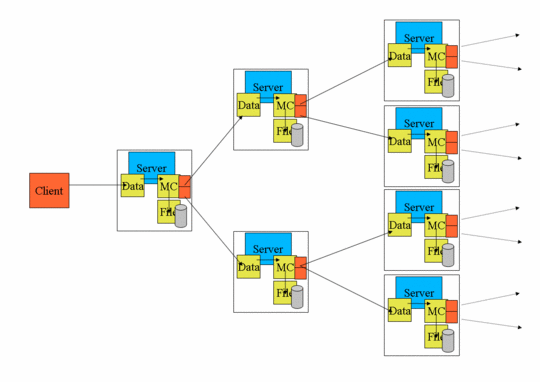
In the image, data blocks are purple and are sent first from the client to a root destination. The root destination then forwards it on to two more servers.
Globus XIO
The figure in the previous section shows 4 colored boxes. Orange represents client logic, blue is server logic, and as stated above, purple is for data block. The final box type is yellow and it is used to show globus XIO drivers.
More information on Globus XIO can be found here. For our purposes we can think of each XIO driver as a modular protocol interpreter that can be plugged in to an IO stack without involving the application using it. In this way, we can add functionality to an existing application without disturbing its tested code base.
Because the uses Globus XIO for all of its IO, we are able to forward
data at the block level. We achieve this by allowing the client to add a
new XIO driver, the gridftp_multicast driver, to the GridFTP
server’s disk stack. Because of the modular driver abstraction that
Globus XIO provides as the GridFTP server writes data blocks to its file
system, the data blocks are first passed through the
gridftp_multicast driver. As the gridftp_multicast driver passes
the data block on to be written to disk, it also forwards the block on
to other GridFTP servers in the tree.
Using this approach to add the multicast functionality is minimally invasive to the tested and robust GridFTP server and is entirely modular. The driver is written to a well defined and clean abstraction. Enabling this feature is a simple matter of inserting the driver in the disk stack and passing the driver stack the destination list.
Network Overlay
In addition to allowing for multicast, the gridftp_multicast driver
and this architecture allow us to create a network overlay where many
GridFTP servers act as routers forwarding packets along to each other
until they get to the final destination where there are written to disk.
The advantage of this type of system is actively researched by
Phoebus.
The gridftp_multicast driver can be configured to only forward data
along to the next server, and to not write it to disk. Furthermore, it
can be told to only forward to a single endpoint. When configured in
this way, we achieve the network overlay described above.
The following images illustrate this. In the first image we show the standard case where data is sent from a client to a server through the Internet. The routing is done by the Internet outside of the clients control.
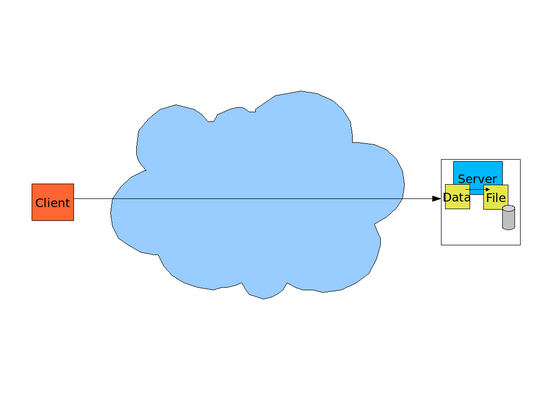
In the next image we show how the gridftp_multicast driver can route
data through the network via GridFTP servers. This allows the user to
have greater control over the network path which the data takes.
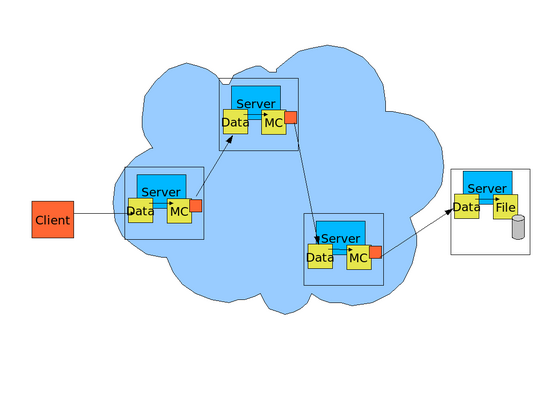
Results
To show the effectiveness of this architecture we ran experiments on the UC TeraGrid. We show some of those results here.
Experiment 1
In the first experiment, we leased nodes from the UC TeraGrid. 29 hosts
were designated as destinations and we ran gridftp_multicast-enabled
GridFTP servers on them. 1 node was designated as the client node and
from it all transfers were started.
All transfers were performed with globus-url-copy and a tcp
buffer size of 128KB. As a control group, we ran a transfer using
globus-url-copy with the -f option. This caused the source
file to be sent to each endpoint in serial. We then transferred the
source to all destinations using this architecture.
The first graph shows the completion time of a multicast session against the number of destinations. The first line is when the transfers are performed in a serial fashion from the client. All other lines are multicast sessions performed using this architecture. Each line represents a different vertex degree in the spanning tree (ie, each server forwarding to a different number of destinations).
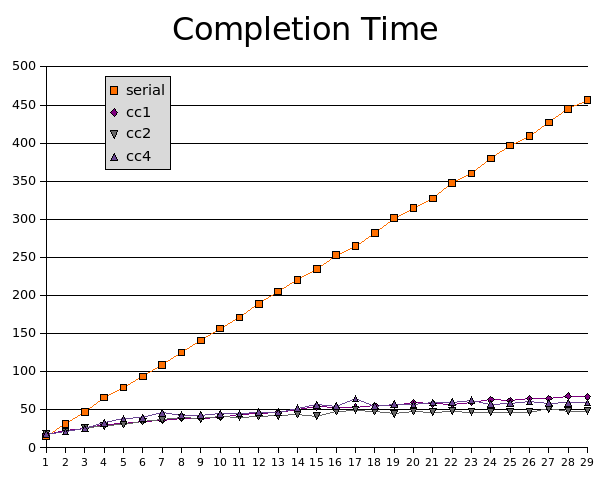
As expected, the results for the serial transfer scales linearly while the multicast sessions very slowly increase with more destinations.
The next graph shows the same experiment; but instead of graphing completion time, we graph the clients sending throughput. This is the size of the files being sent (1GB) divided by the time it takes for this file to reach all destinations.
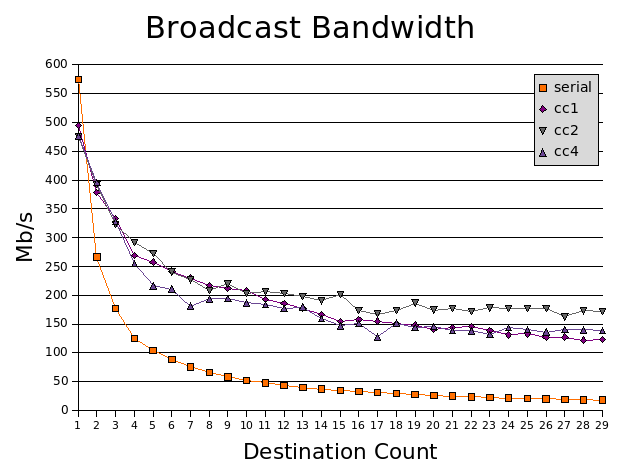
The final graph shows the collective bandwidth of a transfer. The graphing function is (# of destinations * file size) / time.
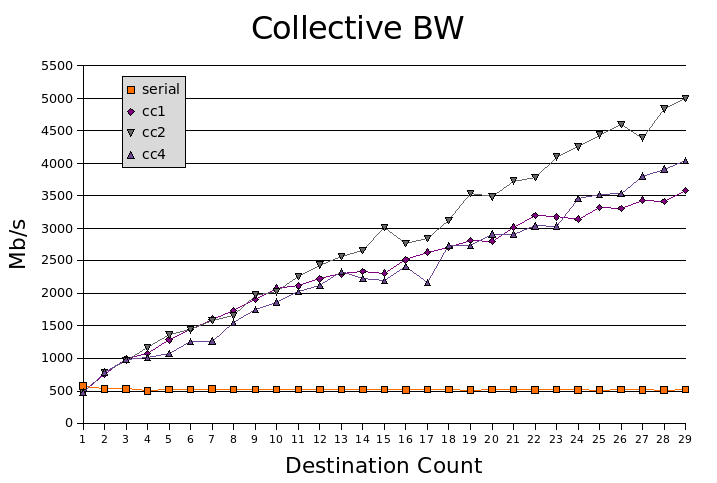
Future Experiments
We created another XIO driver that allows each endpoint in the session to buffer the data. This prevents stalls in sending data transfers due to the latency required to reach a leaf node, and gets data to the disks of nodes higher in the tree faster. Early results show slight improvements on a LAN, but we expect greater results when broadcasting across WANs.
Protocol Details
The additions to the protocol are exceptionally minor. Every server in the tree (except for leaf nodes) becomes a client to another server, but that client speaks the standard GridFTP protocol. The only change needed is a command to add the driver to the file system stack, and that command has existed in the GridFTP server for some time.
The command is:
SITE SETDISKSTACK 1*{driver name[:driver options]},
The second parameter to the site command is a comma-separated list of driver names optionally followed by a colon (:) and a set of driver-specific URL-encoded options. From left to right, the driver names form a stack from bottom to top.
Adding the gridftp_multicast driver to this list will enable the
multicast functionality. The set of options are the same as those
specified in the previous section. The only difference is that each url
in the urls= options must be url encoded.
Usage
The broadcast functionality can be used with globus-url-copy. We
added the following option:
-mc filename
The file must contain a line separated list of destination urls. For example:
gsiftp://localhost:5000/home/user/tst1 gsiftp://localhost:5000/home/user/tst2 gsiftp://localhost:5000/home/user/tst4
The source url is specified on the command line as always. A single destination url may also be specified on the command line in addition to the urls in the file. An example globus-url-copy command is:
% globus-url-copy -MC multicast.file gsiftp://localhost/home/user/src_file
Multicasting
To transfer a single file to many destinations in a multicast/broadcast, use the new -mc option.
|
Note
|
To use this option, the admin must enable multicasting. Click here for more information. |
|
Warning
|
This option is EXPERIMENTAL |
globus-url-copy -vb -p 4 -mc filename source_url
The filename must contain a line-separated list of destination urls. For example:
gsiftp://localhost:5000/home/user/tst1
gsiftp://localhost:5000/home/user/tst3
gsiftp://localhost:5000/home/user/tst4
For more flexibility, you can also specify a single destination url on the command line in addition to the urls in the file. Examples are:
globus-url-copy -MC multicast.file gsiftp://localhost/home/user/src_file
or
globus-url-copy -MC multicast.file gsiftp://localhost/home/user/src_file gsiftp://localhost/home/user/dest_file1
Advanced multicasting options
Along with specifying the list of destination urls in a file, a set of
options for each url can be specified. This is done by appending a ?
to the resource string in the url followed by semicolon-separated key
value pairs. For example:
gsiftp://dst1.domain.com:5000/home/user/tst1?cc=1;tcpbs=10M;P=4
This indicates that the receiving host dst1.domain.com will use 4
parallel stream, a tcp buffer size of 10 MB, and will select 1 host when
forwarding on data blocks. This url is specified in the will use 4
parallel stream, a tcp buffer size of 10 MB, and will select 1 host when
forwarding on data blocks. This url is specified in the -mc file as
described above.
The following is a list of key=value options and their meanings:
- P=integer
-
The number of parallel streams this node will use when forwarding.
- cc=integer
-
The number of urls to which this node will forward data.
- tcpbs=formatted integer
-
The TCP buffer size this node will use when forwarding.
- urls=string list
-
The list of urls that must be children of this node when the spanning tree is complete.
- local_write=boolean: y|n
-
Determines if this data will be written to a local disk, or just forwarded on to the next hop. This is explained more in the Network Overlay section.
- subject=string
-
The DN name to expect from the servers this node is connecting to.
Network Overlay
In addition to allowing multicast, function also allows for creating user-defined network routes.
If the local_write option is set to n, then no data will be
written to the local disk, the data will only be forwarded on.
If the local_write option is set to n and is used with the cc=1
option, the data will be forwarded on to exactly one location.
This allows the user to create a network overlay of data hops using each GridFTP server as a router to the ultimate destination. :leveloffset: 0
Required Server Options
For security reasons the GridFTP server does not allow clients to load arbitrary xio drivers into the server. The GridFTP server admin must whitelist the driver individually. White-listing the mlink driver is done with the following parameter to the server:
-fs-whitelist file,gridftp_multicast
Notice that file must also be specified. Without this option, the
file driver is the default; however, if used, you must specifically
list it.